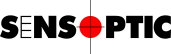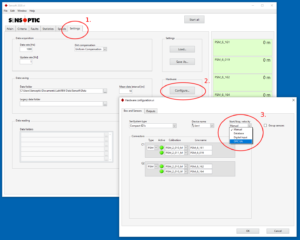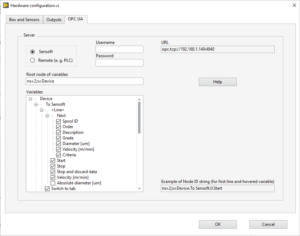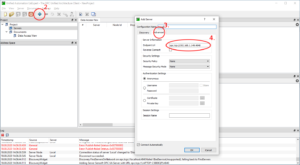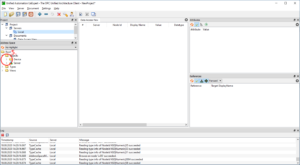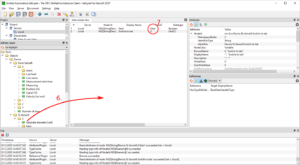OPC UA with Sensoft Multiline: First steps
- Get license
NI requires a license for the OPC UA library used in Sensoft. This license is free of charge for our customers. Read here how to get the license. - Enable OPC UA
In Sensoft, go to Settings|Configure… and select OPC UA in the Start/Stop, velocity field (Figure 1)
- OPC UA settings
The tab page OPC UA appears. It contains the OPC UA settings (Figure 2). Keep the settings unchanged: typically one wants Sensoft to be the OPC UA server and be able to use all variables. Copy the URL of the server, press OK to leave the dialog page. You may want to save the settings and return to the Main page - Control Sensoft Vision via an OPC UA client
- Install an OPC UA client on the PC (the free UAExpert works well and is used here)
- Add a server by clicking the blue "+" icon (see Figure 3)
- Go to the Advanced page (Figure 3)
- Paste the URL of the server copied before (Figure 3) and click OK
- UAExpert should connect and look like in Figure 4. Expand the node Device by clicking the ">" sign near to it
- Drag some variables to the Data Access View pane (Figure 5)
- Double-click the Value column of a variable, change it (e.g set the Start variable to checked), click somewhere else to accept the change. Sensoft Vision should start a measurement
- Specifications
All variables are explained in the OPC UA Specifications for Sensoft. This document can also be accessed by clicking the Help button in the dialog of Figure 2. The specifications explain how data on all faults of the measurement is accessed and gives the detailed information required for automation - Automation
Typically OPC UA is used to automatize measurements, controlling Sensoft Multiline from a PLC or SCADA - Troubleshooting
See the OPC UA troubleshooting page