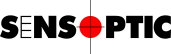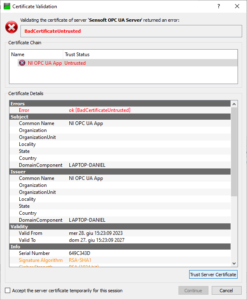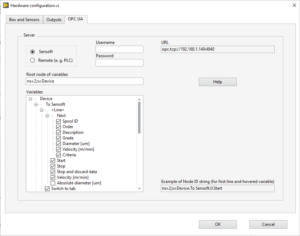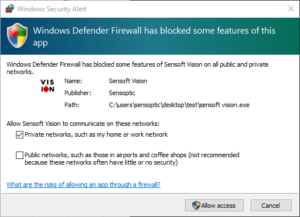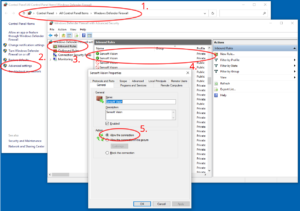OPC UA Troubleshooting
Applies to
Sensoft Multiline
Sensoft Vision
Issue
The OPC UA communication with Sensoft does not work. Sensoft does not react when the value of a OPC UA variable is changed.
Solution
Let's first perform some basic checks. These actions are described on the pages First steps with OPC UA for Sensoft Multiline and for Sensoft Vision. It's worth to connect to the OPC UA server with a client (typically UAExpert) both on the same computer as on the remote PC or PLC.
- Is OPC UA turned on in Sensoft? On page Main you should see a round green OPC icon.
- Is Sensoft set as the OPC UA server? It should in almost all cases.
- Is your client requiring a trusted OPC UA server certificate? It should not, since Sensoft does not issue a trusted server certificate. With UaExpert the situation is handled by clicking "Trust Server Certificate" at the first connection, see Figure 1.
- Is the OPC UA variable activated? It is if there is a checkmark near the variable as in Figure 2.
- Is the value you send to the OPC UA variable valid? Check up in the OPC UA specs for Sensoft Multiline resp. for Sensoft Vision. For example, in Sensoft Vision changes to Spool ID are specified to be ignored while there is a measurement running.
|
|
If the OPC UA connection works locally (OPC UA client on the same computer as the OPC UA server) but not remotely:
- Port 4840 needs to be pass through the firewall
- Sensoft needs to be allowed by Windows to communicate on your network (typically the local network). Windows usually asks for this permission the first time Sensoft is started (Figure 3). Allow the proposed settings (private, but not public network) and you are ok.
If these had not been allowed, Sensoft can still measure, but cannot accept OPC UA connections. In this case you can change the permission for Sensoft in Windows Defender Firewall (Figure 4). There are typically four rules for Sensoft (TCP and UDP for private profile, TCP and UDP for public profile). Allow the two of the private profile, following Figure 4.
You are welcome to contact us (best Daniel Haertle) and we'll look to solve the problem together.