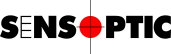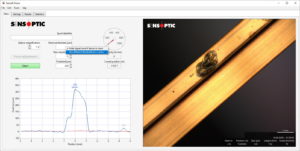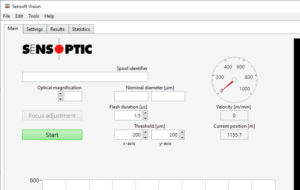Sensoft Vision with flat wires
Applies to
Sensoft Vision 1.3.8 and later
Issue
Can I set width and thickness of the flat wire instead of the diameter? Can I set different fault thresholds for the two directions?
Solution
Yes. First of all, note that the flat wire must be oriented along the two measuring directions, x and y. The measuring directions are engraved on the front side of the sensor. In Sensoft Vision, in the fault profile graph, excess material in x-direction will result in a peak of the blue curve, and excess material in y-direction in a peak of the red curve.
To enable different diameters and thresholds in y and x directions, click with the right mouse button on the Nominal diameter [µm] field and select Use different thresholds for x and y (see Figure 1). This will show two new fields, as in Figure 2. The same context menu is available also on the field Threshold [µm].
Toggling back to equal diameter and thresholds is done using the same context menu again. It is not sufficient set the same threshold for x and y, since the fault detection algorithm is different.
Effects of enabling different thresholds for x and y
- Separated thresholds. A flat wire often has smaller oscillations on the thicker axis and this allows to lower the threshold of that axis.
- Different fault detection algorithm. It becomes:
Fault if LUx > LUx, thr or LUy > LUy, thrwhere LUx is the blue and LUy the red curve in the graph while LUx, thr and LUy, thr the two values of Threshold [µm]. The change is particularly evident if Filament type is Enameled wire, where the algorithm is
Fault if LUx + LUy > LUthrwhen Different thresholds for x and y is not toggled on. - If the nominal width and thickness are entered in the two Nominal diameter [µm] fields:
- The sensor is able to check the cleanness of its windows correctly
- The nominal width and thickness are displayed on the photos of the defects.
You can save the settings to save the different thresholds.