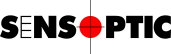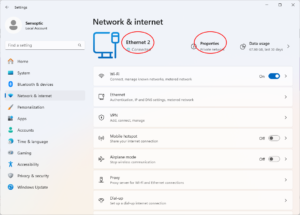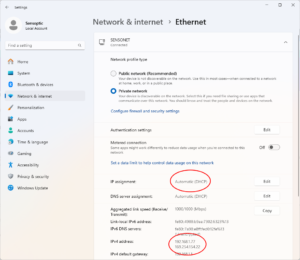Connecting to a Sensystem that is set to "DHCP or Link Local"
Applies to
Sensoft Vision 2 and later
Hardware
This article applies to our two Sensystem devices with Ethernet connection: the PXT and the Sensystem Network. In the following they are also called simply devices. Their Ethernet adapter can be set to:
- Static: The IP address is set manually. This is the default and the IP address is set in the 192.168.1.0/8 range (192.168.1.0 to 192.168.1.255)
- DHCP or Link Local: The IP address is automatically assigned to the device, by the DHCP server if there is one in the network, or the PC trough Link-Local autoconfiguration.
In this article we assume that the Sensystem is set to DHCP or Link Local. For how to set please refer to this link.
Case 1: Sensystem is connected to a LAN with DHCP server
The Sensystem will receive a IP address by the DHCP server. The PC is typically connected to the same LAN and can communicate to the Sensystem.
Case 2: Sensystem is connected directly to the PC
Note that in the case of the PXT "connected directly to the PC" means though a PoE+ switch, since the network card in your computer probably does not provide power over Ethernet.
If there is no DHCP server on the Sensystem's network (the PC normally does not work as a DHPC server), the Sensystem will receive an IP address by the PC in the Link-Local range, i.e in the 169.254.0.0/16 range (169.254.0.0 through 169.254.255.255). The PC can communicate to the Sensystem only if the PC has an IP address in this same range.
To find out, open the Windows Settings and go to Network & internet (Figure 1). Then click on Properties to go to the Ethernet settings (Figure 2).
Now there are two cases:
- If your PC has an IPv4 address in the 169.254.0.0/16 range (i.e. starting with 169.254., see Figure 2, it does not matter if listed first or not) you are ok, and can communicate with the Sensystem
- If your PC does not have an IPv4 address in the 169.254.0.0/16 range, you must create it. For this:
- Open Command Prompt as Administrator.
- If your PC uses DCHP (as indicated in Figure 2) you have to enable DHPC-Static-IP-Coexictence. To to this read your network name in Figure 1, and type
netsh interface ipv4 set interface "Ethernet 2" dhcpstaticipcoexistence=enabled
in the Command Prompt, where you have to substitute "Ethernet 2" with your network name in quotes. - Add a new IPv4 address in the Link-Local range: Type
netsh interface ipv4 add address "Ethernet 2" 169.254.154.22 255.255.0.0
where again substitute "Ethernet 2" with your network name in quotes, and optionally change the IP address from the arbitrary example value 169.254.154.22 to another in the 169.254.0.0/16 range.
If you ever wanted to revert these changes, here are the commands:
netsh interface ipv4 set interface "Ethernet 2" dhcpstaticipcoexistence=disablednetsh interface ipv4 delete address "Ethernet 2" 169.254.154.22
with the usual substitutions.
Software
In the field IP address one page Settings of Sensoft Vision set the hostname of the Sensystem (Figure 3). To find out the hostname, open NI - Max (Figure 4), e.g. by clicking in Sensoft Vision on the menu command Tools|NI - Measurement & Automation Explorer... . Giving the IPv4 address instead of the hostname would also work, but is not recommended, because the IP address given to the Sensystem by the DHCP or Link Local server could in theory change, although it attempts to keep it.
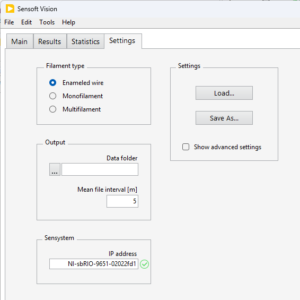 Figure 3: Setting IP address of Sensystem in Sensoft Vision. |
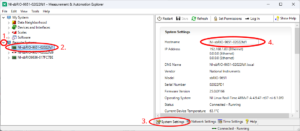 Figure 4: Hostname of Sensystem in NI - MAX. |