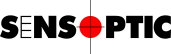Calibration files
Applies to
Sensoft Multiline
Sensoft Vision
Question
Where are the calibration files located?
Answer
The easiest way to copy new calibration files to their folder is to use a command from the menu bar of Sensoft. Click on Tools|Install Calibration files... and then select the newly received calibration files. They will be copied to the correct folder, substituting the old ones.
The calibration files are stored in
C:\ProgramData\Sensoptic\Sensoft\Config Data
By default this folder is hidden, but you can access it by copying the above path and pasting it into the address bar of the File Explorer (see Figure 1).
Each sensor has a calibration file and the name of the calibration file (without the .dat extension) is shown in the Hardware configuration dialog (Figure 2).